Client Inspection
The client inspection provides a list of all Clients, that have connected to the selected broker at least once. Clients defined within the dynamic security settings only appear within this list, if they published messages to the broker or subscribed from the broker.
Inspect Clients Plugin can be accessed by users with a viewer role and higher
To enable this plugin on the side of the Management Center, you don't have to do anything. You will, however, have to make sure that this plugin is enabled on the Mosquitto broker's side. If it is disabled on the side of the broker, you will get a message that no clients were found in the Inspect Clients view of the Management Center UI.
Below a sample list of clients:
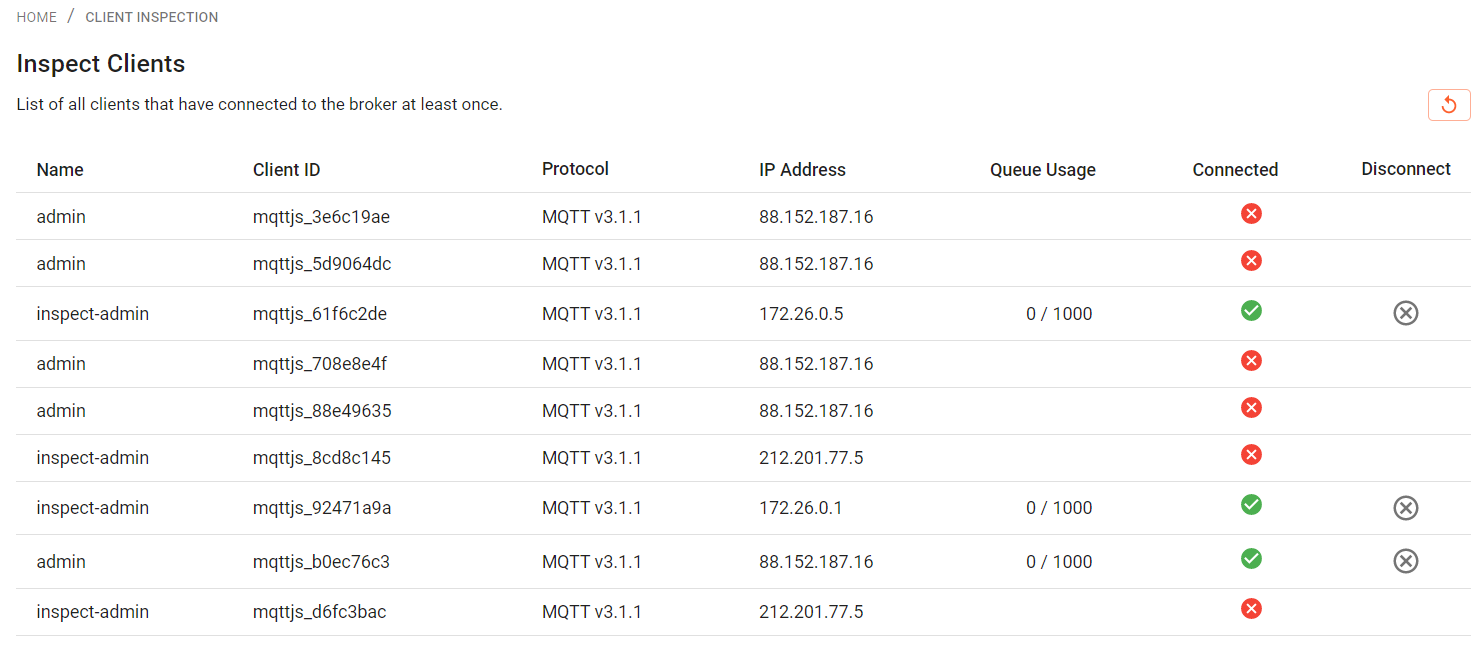
For each client, the following infos are displayed. Be aware, that some fields are not displayed on small screens.
- Name of the client.
- The Client ID. The client id is either provided, when the client is explicitly defined or created automatically.
- The MQTT protocol the client is using to connect to the broker.
- The IP Address, where the client is running or connecting from.
- The Queue Usage. Messages can be buffered, if delivering is interrupted to a certain limit. Here you can observe, if messages are buffered or queued and see the maximum queue size. If the size limit is reached, messages are discarded.
- Connection state
- Option to disconnect a client explicitly.
Hovering over the Connect status will display the last connected or disconnected time of the client
You can hit the reload button in the top right area of the browser window to update the list of connected clients.
In the title bar you can filter the client list by entering a string, that represents the first letters of the client names to view. In addition, you can click right next to the field labels to sort the client list alphabetically or by state.
Note that to see the last disconnect time, you need to have TTL on your Mosquitto broker enabled