High Availability Openshift
To set up a multi-node-HA Mosquitto broker and Management Center using Helm charts, you'll first need a running Openshift OKD cluster. Openshift offers lot of different features on top of Kubernetes. For details on Openshift and OKD you can refer to the Introduction page. For deploying a full fledged OKD cluster, you can follow the official Openshift OKD installation documentation. OKD can be mainly installed in two different fashion:
- IPI: Installer Provisioned Infrastructure
- UPI: User Provisioned Infrastructure
Installer Provisioned Infrastructure: Installer Provisioned Infrastructure (IPI) in OKD/OpenShift refers to a deployment model where the installation program provisions and manages all the components of the infrastructure needed to run the OpenShift cluster. This includes the creation of virtual machines, networking rules, load balancers, and storage components, among others. The installer uses cloud-specific APIs to automatically set up the infrastructure, making the process faster, more standardized, and less prone to human error compared to manually setting up the environment.
User Provisioned Infrastructure: User Provisioned Infrastructure (UPI) in OKD/OpenShift is a deployment model where users manually create and manage all the infrastructure components required to run the OpenShift cluster. This includes setting up virtual machines or physical servers, configuring networking, load balancers, storage, and any other necessary infrastructure components. Unlike the Installer Provisioned Infrastructure (IPI) model, where the installation program automatically creates and configures the infrastructure, UPI offers users complete control over the deployment process.
You are free to choose your own method among the two. You can also choose the cloud provider you want to deploy your solution on. Openshift OKD supports number of different cloud providers and also gives you an option to do bare-metal installation. In this deployment we went forward with UPI and deployed our infrastructure on Google Cloud Platform (GCP) using the Private cluster method mentioned here. Therefore, this solution is developed and tested on GCP, however it is unlikely that basic infrastructure would differ across different cloud providers.
A private cluster in GCP ensures that the nodes are isolated in a private network, reducing exposure to the public internet but again you are free to choose your own version of infrastructure supported by Openshift OKD. We will briefly discuss how the infrastructure looks like in our case so that you can have a reference for your own infrastructure.

Figure 1: OKD Infrastructure on GCP during provisioning
The diagram depicts the deployment process for our OCP cluster on GCP, starting with the establishment of a bastion host. Bastion host is where we'll execute commands to configure the bootstrap node, then the Master nodes, and finally, the worker nodes in a separate subnet. Before initiating the bootstrap procedure, we set up the essential infrastructure components, including networks, subnetworks, an IAM service account, an IAM project, a Private DNS zone, Load balancers, Cloud NATs, and a Cloud Router.
Upon completing the bootstrap phase, we dismantled the bootstrap components from the cluster. Subsequently, we focussed on creating the worker nodes. After the worker nodes are operational, we set up a reverse proxy on the bastion host to facilitate local access to the OCP Console UI through our browser. To conclude, we confirm that all cluster operators are marked as ‘Available’. Once we done with the provisioning the architecture would look something like Figure 2. More detailed steps can be found in the official documentation. These discussed steps are all part of the official documentation.
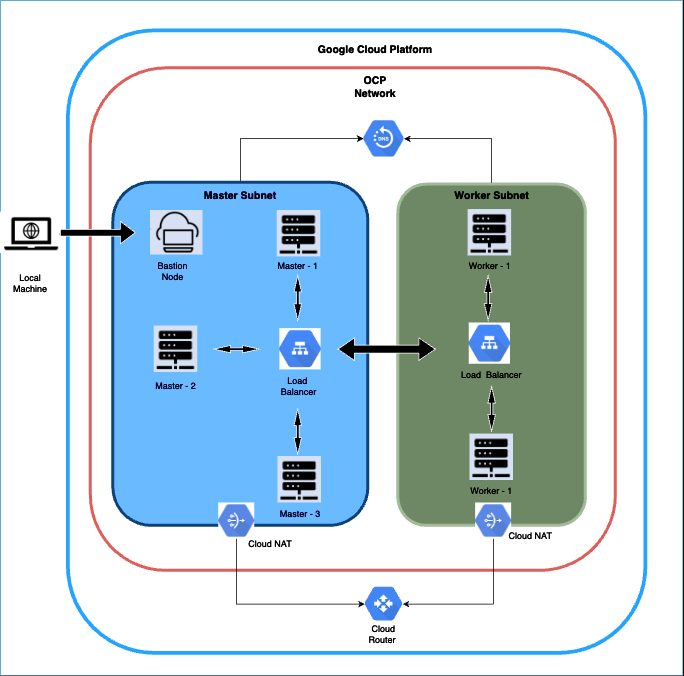
Figure 2: OKD Infrastructure on GCP post provisioning
Note: This deployment involves setting up a private cluster, which means access to the cluster is limited to through the bastion host. Consequently, we avoid using public DNS for this installation, relying solely on a private DNS zone. To facilitate access to the external UI, we will employ a reverse proxy for this purpose.
We will also provision a NFS server in the same subnet as worker node. Therefore, this setup would deploy a 3 Mosquitto broker as a statefulsets, a Management-Center pod and HA-proxy pod as a deployment entity. These statefulsets and deployment pods would mount volumes from the NFS server. You would need to setup the NFS server before using this deployment.
Recommended Setup
- 3 Control-plane node, 2 worker nodes and a NFS Server
- Management center (MMC) is configured to have a node affinity that means the pod for MMC will spawn on a specific worker node. The default configuration expects names of the worker nodes to be
openshift-test-rcjp5-worker-0andopenshift-test-rcjp5-worker-1. Given the nodes are named in similar fashion, MMC would be spawned onopenshift-test-rcjp5-worker-0. - If you want to have different names for your nodes you can also do that. You will have to adjust the hostnames of nodes in helm chart so that the MMC node affinity remains intact. To adjust the helm chart you will have to uncompress the helm charts and change the hostnames entries of
values.yaml. You can do so using the following command:tar -xzvf mosquitto-multi-node-multi-host-0.1.0.tgzcd mosquitto-multi-node-multi-host- Change the values of hostname from
openshift-test-rcjp5-worker-0/openshift-test-rcjp5-worker-1to the names of your machines. For eg,openshift-test-rcjp5-worker-0andopenshift-test-rcjp5-worker-1can be renamed asworker-node-0andworker-node-1. Doing this, MMC would now be spawned on the node namedworker-node-0. - Go back to the parent directory:
cd ../ - Package the helm chart to its original form using:
helm package mosquitto-multi-node-multi-host
HA-PROXY Configurations
HA-proxy need to be configured accordingly for the kubernetes setup. For eg: server m1, m2 and m3 needs to be configured in this case. Instead of using docker IP we would use DNS names to address the pods. For eg
mosquitto-0.mosquitto.multinode.svc.cluster.local. Here mosquitto-0,mosquitto-1,mosquitto-2 are the name of individual mosquitto pods running as statefulsets. Each new pod would increase its pod-ordinal by 1. Rest can be defined as follows
<pod-name>.<name-of-the-statefulset>.<namespace>.svc.cluster.local
Your setup folder comes along with a default configuration of haproxy config which is given below. This assumes that your using namespace name as "multinode". You can also change the namespace name if you want and the procedure to do it would be discussed at a later stage.
global
daemon
maxconn 4096
frontend mqtt_frontend
bind *:1883
mode tcp
default_backend mqtt_backend
timeout client 10m
backend mqtt_backend
timeout connect 5000
timeout server 10m
mode tcp
option redispatch
server m1 mosquitto-0.mosquitto.multinode.svc.cluster.local:1883 check on-marked-down shutdown-sessions
server m2 mosquitto-1.mosquitto.multinode.svc.cluster.local:1883 check on-marked-down shutdown-sessions
server m3 mosquitto-2.mosquitto.multinode.svc.cluster.local:1883 check on-marked-down shutdown-sessions
Note: Make sure to add more entries to this haproxy.cfg configmap file if you wish to add nodes to this cluster. Once you finish the updating the haconfig configmap you can uninstall and reinstall the helm chart for the changes to come in affect. You can refer to Add Node i.e point 7 in Installation section for tips on reconfiguring haconfig configmap.
Openshift Cluster Setup and Configuration
Dependencies and Prerequisites
As we chose to use a private cluster, therefore master and worker nodes would not have access to the internet. Therefore, we will install the dependencies on the bastion node and would also deploy the application from the bastion node.
Prerequisites
- Running Openshift OKD cluster by following the official documentation guide of Openshift
- Helm
- Bastion node with internet access (running Ubuntu in the example case).
After checking the environment prerequisites are set, follow we will prepare the Mosquitto environment:
Setup the ha-cluster setups folder:
- Copy or setup the
mosquitto-2.8-mmc-2.8-cluster-kubernetes-openshiftfolder to the Bastion node. Also make sure to create a directory inside the copied folder on Bastion node namedlicensethat contains thelicense.licfile we provided you. So the relative path would bemosquitto-2.8-mmc-2.8-cluster-kubernetes-openshift/license/license.lic.
- Copy or setup the
Create a namespace
- Create a namespace in which you would want to deploy the application. The deployment folder is pre-configured for the namespace named
multinode. If you want to use the default configuration you can create a namespace namedmultinodeusing the below command: oc create namespace multinode- If you want to use a different namespace, use the command:
oc create namespace <your-custom-namespace>. Replace<your-custom-namespace>with the name of the namespace you want to configure.
- Create a namespace in which you would want to deploy the application. The deployment folder is pre-configured for the namespace named
Create configmap for your license
- Create a configmap for your license key (same license you created ). You can create the configmap using the following command:
oc create configmap mosquitto-license -n <namespace> --from-file=<path-to-your-license-file>- Make sure the name of the configmap remains the same as
mosquitto-licenseas this is required by the deployment files and statefulsets. - A sample configmap creation command would look something like this if the choosen namespace is
multinodeand the license file is at the path/root/mosquitto-2.8-mmc-2.8-cluster-kubernetes-openshift/license/license.lic:oc create configmap mosquitto-license -n multinode --from-file=/root/mosquitto-2.8-mmc-2.8-cluster-kubernetes-openshift/license/license.lic
Setup NFS Server
Copy or setup the
mosquitto-2.8-mmc-2.8-cluster-kubernetes-openshiftfolder to the NFS-Server.Install necessary dependencies
sudo apt-get updatesudo apt-get install nfs-kernel-serverConfigure exports directory. Open the
/etc/exportsfile on NFS-server. Expose the directories so that pods running on other worker nodes can access these directories and mount the volumes.- The default starting point of the cluster is with 3 Mosquitto broker nodes, however we will configure and expose a total of 6 Mosquitto data directories along with a MMC config directory in the NFS server. As the provisioning of data directories on the NFS servers are not dynamic at the moment for On-premise setup, configuring three extra Mosquitto data directories makes the job easier later when you want to add further nodes.
- The helm charts therefore is also configured in a fashion that they create total of 7 persistent volumes and persistent volume claims (6 for Mosquitto data directories and 1 for MMC). However, only three Mosquitto broker would be spinned up by default.
- You can use the following as a reference. Here we expose six Mosquitto nodes and management center.
/root/mosquitto-2.8-mmc-2.8-cluster-kubernetes-openshift/server1/mosquitto/data *(rw,sync,no_root_squash,no_subtree_check)
/root/mosquitto-2.8-mmc-2.8-cluster-kubernetes-openshift/server2/mosquitto/data *(rw,sync,no_root_squash,no_subtree_check)
/root/mosquitto-2.8-mmc-2.8-cluster-kubernetes-openshift/server3/mosquitto/data *(rw,sync,no_root_squash,no_subtree_check)
/root/mosquitto-2.8-mmc-2.8-cluster-kubernetes-openshift/server4/mosquitto/data *(rw,sync,no_root_squash,no_subtree_check)
/root/mosquitto-2.8-mmc-2.8-cluster-kubernetes-openshift/server5/mosquitto/data *(rw,sync,no_root_squash,no_subtree_check)
/root/mosquitto-2.8-mmc-2.8-cluster-kubernetes-openshift/server6/mosquitto/data *(rw,sync,no_root_squash,no_subtree_check)
/root/mosquitto-2.8-mmc-2.8-cluster-kubernetes-openshift/server1/management-center/config *(rw,sync,no_root_squash,no_subtree_check)
On your bastion node: Check the allocated user id for your namespace after you already created your desired namespace (step 2). You can check the allocated user id for your namespace by running the command
oc describe namespace <namespace>where<namespace>is the namespace you chose while creating the namespace in step 2. For default namespace i.emultinode, the command would beoc describe namespace multinode.The above command would output a response. A sample output could be like:
Name: multinode
Labels: kubernetes.io/metadata.name=multinode
pod-security.kubernetes.io/audit=restricted
pod-security.kubernetes.io/audit-version=v1.24
pod-security.kubernetes.io/warn=restricted
pod-security.kubernetes.io/warn-version=v1.24
Annotations: openshift.io/sa.scc.mcs: s0:c27,c4
openshift.io/sa.scc.supplemental-groups: 1000710000/10000
openshift.io/sa.scc.uid-range: 1000710000/10000
Status: Active
No resource quota.
No LimitRange resource.Note down the value for
openshift.io/sa.scc.uid-range. In this is case it is1000710000. You would need these to give permissions to the exposed directories in NFS server and also while installing the helm chart.
The noted user id will now be used to make sure all the
datadirectories have adequate privileges. This confirms that Mosquitto Kubernetes pods can create additional directories inside thesedatadirectories. Therefore, we will now give adequate permission using the user id we noted in the previous step to all the relevantdatadirectories of Mosquitto server andconfigdirectory of MMC using following command:sudo chown -R 1000710000:1000710000 /root/mosquitto-2.8-mmc-2.8-cluster-kubernetes-openshift/server1/mosquitto/data
sudo chown -R 1000710000:1000710000 /root/mosquitto-2.8-mmc-2.8-cluster-kubernetes-openshift/server2/mosquitto/data
sudo chown -R 1000710000:1000710000 /root/mosquitto-2.8-mmc-2.8-cluster-kubernetes-openshift/server3/mosquitto/data
sudo chown -R 1000710000:1000710000 /root/mosquitto-2.8-mmc-2.8-cluster-kubernetes-openshift/server4/mosquitto/data
sudo chown -R 1000710000:1000710000 /root/mosquitto-2.8-mmc-2.8-cluster-kubernetes-openshift/server5/mosquitto/data
sudo chown -R 1000710000:1000710000 /root/mosquitto-2.8-mmc-2.8-cluster-kubernetes-openshift/server6/mosquitto/data
sudo chown -R 1000710000:1000710000 /root/mosquitto-2.8-mmc-2.8-cluster-kubernetes-openshift/server1/management-center/configNote: We provide ownership of1000710000based on uid range of our namespace. Please note down and use the uid range of your own namespace from the previous step.
Expose the directories using:
sudo exportfs -aRestart the kernel-server
sudo systemctl restart nfs-kernel-server
Installation
Prerequisites:
- Openshift OKD Cluster should be up and running.
- You have successfully created the namespace and configmap for your license (i.e
mosquitto-license). - You have configured your NFS Server by exposing the directories.
- We can now deploy our Mosquitto application on openshift using two different strategies:
Installation using Helm Charts:
Helm charts offer a comprehensive solution for configuring various Kubernetes resources—including stateful sets, deployment templates, services, and service accounts—through a single command, streamlining the deployment process.
Setup the folder on your Bastion Node:
- Make sure you have the
mosquitto-2.8-mmc-2.8-cluster-kubernetes-openshiftfolder on the Bastion-node.
- Make sure you have the
Change Directory:
- Navigate to the project directory (i.e multi-node-multi-host).
cd mosquitto-2.8-mmc-2.8-cluster-kubernetes-openshift/kubernetes/multi-node-multi-host/
- Navigate to the project directory (i.e multi-node-multi-host).
Install Helm Chart:
- Use the following
helm installcommand to deploy the Mosquitto application on to your OKD cluster. Replace<release-name>with the desired name for your Helm release and<namespace>with your chosen Kubernetes namespace:helm install <release-name> mosquitto-multi-node-multi-host-0.1.0.tgz --set repoPath=<root-path-to-openshift-folder> --set runAsUser=<namespace-alloted-user-id> --set nfs=<your-nfs-ip> -n <namespace> --set imageCredentials.registry=registry.cedalo.com --set imageCredentials.username=<username> --set imageCredentials.password=<password> --set imageCredentials.email=<email> repoPath: Set therepoPathflag to the path where the foldermosquitto-2.8-mmc-2.8-cluster-kubernetes-openshiftresides on NFS server. In our case it exists on/root/mosquitto-2.8-mmc-2.8-cluster-kubernetes-openshifttherefore therepoPathwould be/root.namespace: Set it to the namespace of your deployment.Note: If you want to deploy the setup in a different namespace other thanmultinode, make sure to pass a separate flag--set namespace=<your-custom-namespace>along with the helm installation command. This custom namespace must have have been created in step 2 of Openshift Cluster Setup and Configuration.namespace-alloted-user-id: Set it to user id you noted while setting up the NFS server (step 4 of Openshift Cluster Setup and Configuration) .Note: You need to configure the IP of your NFS server by passing--set nfs=<your-nfs-ip>along with the helm installation command. Make sure you use the internal NFS ip accessible from within the OKD cluster and not the external IP exposed to the internet (in case you have one).imageCredentials.username: Your docker username provided by Cedalo team.imageCredentials.password: Your docker password provided by Cedalo team.imageCredentials.email: Registered e-mail for accessing docker registry.- Sample example: If your NFS IP is
10.10.10.10,your user id for your namespace is1000710000,mosquitto-2.8-mmc-2.8-cluster-kubernetes-openshiftresides at the location/rooton your nfs, your name namespace istest-namespaceand your arbitrary release name issample-release-name,username,passwordandemailbedemo-username,demo-passwordanddemo@gmail.comthen your helm installation command should be:helm install sample-release-name mosquitto-multi-node-multi-host-0.1.0.tgz --set repoPath=/root --set runAsUser=1000710000 -n test-namespace --set namespace=test-namespace --set nfs=10.10.10.10 --set imageCredentials.registry=registry.cedalo.com --set imageCredentials.username=demo-username --set imageCredentials.password=demo-password --set imageCredentials.email=demo@gmail.com
- Use the following
You can monitor the running pods using the
oc get pods -o wide -n <namespace>command. To observe the opened ports useoc get svc -n <namespace>.To uninstall the setup:
helm uninstall <release-name> -n <namespace>
Your Mosquitto setup is now running with three single mosquitto nodes and the Management Center. To finish the cluster setup, the Management Center offers a UI to create the Mosquitto HA Cluster. The Management Center is reachable from the localhost via port 31021.
- To set up the cluster follow these steps.
- To be able to access this UI outside of your localhost go here
Further possible Configurations
Add Nodes
- Configure your HA-proxy by adding entries to the haproxy.cfg.
haconfigconfigmap is part of the compressed Helm chart. Therefore, to edit the configmap, uncompress the helm chart using the following command:tar -xzvf mosquitto-multi-node-multi-host-0.1.0.tgzcd mosquitto-multi-node-multi-host/templates/- Edit
haconfig.yamlby adding below mentioned line at end the the fileserver m4 mosquitto-3.mosquitto.<namespace>.svc.cluster.local:1883 check on-marked-down shutdown-sessions. Replace<namespace>with your chosen namespace. This config line assumes you are adding the fourth node.
- Go back to the parent directory:
cd ../ - Package the helm chart to its original form using:
helm package mosquitto-multi-node-multi-host - Uninstall helm package
helm uninstall <release-name> -n <namespace> - We do not need to configure extra data directories in the NFS server till we exceed the count of 6 Mosquitto brokers as we already addressed this while configuring our NFS server.
- Reinstall helm package so that new configmaps can come into effect (Use the same command you used to install it the first time with appropriate flags. Below command eg is just a reference)
helm install <release-name> mosquitto-multi-node-multi-host-0.1.0.tgz --set repoPath=$HOME -n <namespace> - In order to add nodes to existing cluster, you can scale the kubernetes replica count of statefulset to desired number. For eg if you want to increase the number of nodes from default three nodes to four nodes you can use the following command:
oc scale statefulsets mosquitto --replicas=4 -n <namespace> - You can now add the broker connections and the additional nodes in the cluster through Management-center.
- Open your MMC, navigate to broker connections, click on
NEW CONNECTION. - Fill in the details like
ID(make sure it does not conflict with the existing ones),NAME: name of the connection (you can choose your own name). URL:mqtt://mosquitto-x.mosquitto.<namespace>.svc.cluster.local:1885. Replacexinmosquitto-xwith a valid number based on the which node you are adding. If you are adding a fourth node and the name of your namespace ismultinodethen the entry would bemqtt://mosquitto-3.mosquitto.multinode.svc.cluster.local:1885.- Add your username and password given by the cedalo team, select/deselect further options and click
CONNECT & SAVE.
- Open your MMC, navigate to broker connections, click on
- Adding new node to existing cluster:
- Navigate to
Cluster Managementand select your existing cluster. - Click
Editand selectAdd Node. - Enter DNS address in IP address field. For eg
mosquitto-x.mosquitto.<namespace>.svc.cluster.local. Replacexinmosquitto-xwith a valid number based on the which node you are adding. If you are adding a fourth node and the name of your namespace ismultinodethen the entry would bemosquitto-3.mosquitto.multinode.svc.cluster.local.- Select
Add Nodeand clickSave.
- Select
- Navigate to
Remove Nodes
- You can start by removing the node configuration from the existing cluster using the Management Center.
- You can now remove the broker connections using the Management Center.
- Then you can set the replica count to desired number. For eg if you want to decrease the number of nodes from five nodes to three nodes you can use the following command.
oc scale statefulsets mosquitto --replicas=3 -n <namespace>
Further Useful Commands
- If you want to change mosquitto.conf, you can do so by uncompressing the helm chart, making the required changes and packaging the helm charts again. The detailed procedure is mentioned below:
tar -xzvf mosquitto-multi-node-multi-host-0.1.0.tgzcd mosquitto-multi-node-multi-host/files/- Make changes to
mosquitto.confand save it. - Go back to the parent directory:
cd ../ - Package the helm chart to its original form using:
helm package mosquitto-multi-node-multi-host - Uninstall helm package
helm uninstall <release-name> -n <namespace> - Reinstall the helm package using the same command you used the first time from the
mosquitto-2.8-mmc-2.8-cluster-kubernetes-openshift/kubernetes/multi-node-multi-host/directory.
- If you want to change mosquitto.conf, you can do so by uncompressing the helm chart, making the required changes and packaging the helm charts again. The detailed procedure is mentioned below:
Installation using Openshift UI
Prerequisites:
- Openshift OKD Cluster should be up and running.
- You have configured your NFS Server by exposing the directories.
Installation
Navigate to the project directory .
cd mosquitto-2.8-mmc-2.8-cluster-kubernetes-openshift/kubernetes/multi-node-multi-host/mosquitto-ha-openshift-ui/Log in to your Openshift UI Console.
Create Namespace:
- Navigate to
Administrationtab from side bar. - Click
Namespaces - Click on
Create Namespace. - Enter the name of the namespace you want to use. By default, the templates are configured with the namespace named
multinode. If you want to use the default namespace , enter the namespace asmultinode. - Set
Default network policyasNo restrictions. - Click
Create.
- Navigate to
Deploy Configmaps (License):
- Navigate to
Workloadstab from side bar. - Click
ConfigMaps. - Click on
Create ConfigMap. - Select
Form view - Name the configmap as
mosquitto-license, choose the configmap asimmutable. - Add your license file in Key-value pair section.
- Click
Create.
- Navigate to
- Similarly repeat the steps for
haconfig.yamlandmosquitto-config1.yamland create two different services.
- Deploy Secrets (Image Pull):
- Navigate to
Workloadstab from side bar. - Click
Secrets. - Click on
Create Secretand selectImage pull secret. - Enter
Secret nameasmosquitto-pro-secret. - Choose
Authentication typeasImage registry credentials. - Enter
Registry server addressasregistry.cedalo.com. - Enter your
username,passwordandemailgiven by the Cedalo team. - Click
Create
- Navigate to
- Deploy Service Accounts:
- Navigate to
User Managementtab from side bar. - Click
Service Accounts. - Click on
Create ServiceAccount. - Copy the content from
service_account.yamlfile inmosquitto-ha-openshift-uifolder. Starting with service account namedha. - Paste the content and make sure to change your namespace from
multinodeto your chosen namespace. (you can leave it as it is if it is default one). - Click
create. - Repeat the steps for remaining service accounts namely
mosquittoandmmc. - At the end of this activity, you will have three different service accounts namely
ha,mosquittoandmmc.
- Deploy Configmaps:
- Navigate to
Workloadstab from side bar. - Click
ConfigMaps. - Click on
Create ConfigMap. - Copy the content from
config-json.yamlfile inmosquitto-ha-openshift-uifolder. - Paste the content and make sure to change your namespace from
multinodeto your chosen namespace. (you can leave it as it is if it is default one). - Click
Create.
- Navigate to
- Similarly repeat the steps for
haconfig.yamlandmosquitto-config1.yamland create two different services.
- Deploy Services:
- Navigate to
Networkingtab from side bar. - Click
Services. - Click on
Create Service. - Copy the content from
service_ha.yaml. - Paste it in the Yaml editor and make sure to change your namespace from
multinodeto your chosen namespace. (you can leave it as it is if it is default one). - Click
Create. - Similarly repeat the steps for
service_mmc.yamlandservice-statefulset.yamland create two different services. - At the end of this activity, you will have three different services namely
ha,mosquittoandmmc.
- Deploy Persistent Volume (PV):
- Navigate to
Storagetab from side bar. - Click
PersistentVolumes. - Click on
Create PersistentVolumes. - Copy the contents from
pv-openshift.yaml. Start with copying the PV namedmosquitto-pv-0. - Paste it in the YAML editor and make sure to change your namespace from
multinodeto your chosen namespace. (you can leave it as it is if it is default one). - Make sure that the path to
mosquitto-2.8-mmc-2.8-cluster-kubernetes-openshiftfolder on your nfs folder is correct. Default configuration expects the folder to be at/root. - Change the NFS server IP to your own NFS IP in each entry of Persistent Volume configuration.
- Click
Create. - Repeat the steps for creating remaining PVs:
mosquitto-pv-1,mosquitto-pv-2,mosquitto-pv-3,mosquitto-pv-4,mosquitto-pv-5andmmc-pv
- Deploy Persistent Volume Claims (PVCs):
- Navigate to
Storagetab from side bar. - Click
PersistentVolumeClaim. - Click on
Create PersistentVolumeClaim. - Copy the contents from
pvc-openshift.yaml. Start with copying the PVC namedmosquitto-data-mosquitto-0. - Paste it in the YAML editor and make sure to change your namespace from
multinodeto your chosen namespace. (you can leave it as it is if it is default one) - Click
Create. - Repeat the steps for creating remaining PVCs:
mosquitto-data-mosquitto-1,mosquitto-data-mosquitto-2,mosquitto-data-mosquitto-3,mosquitto-data-mosquitto-4,mosquitto-data-mosquitto-5andmmc-config
- Deploy Mosquitto (Statefulset):
- Navigate to
Workloadstab from side bar. - Click
StatefulSets. - Click on
Create StatefulSet. - Copy the contents from
statefulset-openshift.yaml, - Paste it in the YAML editor and make sure to change your namespace from
multinodeto your chosen namespace. (you can leave it as it is if it is default one). - Set the field
runAsUserto the your own user id. Default one is set to1000710000. You can find the user id of your namespace through the following command:oc describe namespace multinode. Refer NFS-Server section for more details. - Click
Create. After this activity, you would see statefulset pods scaling from 0 to 3.
- Deploy MMC (Deployment):
- Navigate to
Workloadstab from side bar, - Click
Deployments - Click on
Create Deployment. - Copy the contents from
deployment-mmc-openshift.yaml, - Paste it in the YAML editor and make sure to change your namespace from
multinodeto your chosen namespace. (you can leave it as it is if it is default one). - As MMC pod has node affinity , set the value of the field
kubernetes.io/hostnameandvaluefield undernodeAffinityto the worker node hostname of where you want MMC pod to spin up. Default value is set toopenshift-test-rcjp5-worker-0. - Set the field
runAsUserto the your own user id. Default one is set to1000710000. You can find the user id of your namespace through the following command:oc describe namespace multinode. - Click
Create.
- Deploy HAProxy (Deployment):
- Navigate to
Workloadstab from side bar. - Click
Deployments. - Click on
Create Deployment. - Copy the contents from
deployment-ha-openshift.yaml. - Paste it in the YAML editor and make sure to change your namespace from
multinodeto your chosen namespace. (you can leave it as it is if it is default one). - Click
Create.
Create Cluster in Management Center
After you have completed the installation process, the last step is to configure the Mosquitto HA cluster.
Access the Management Center and use the default credentials cedalo and password mmcisawesome.
- Make sure all three mosquitto nodes are connected in the connection menu. The HA proxy will only connect after the cluster is successfully set up.
- Navigate to
Cluster Managementand clickNEW CLUSTER. - Configure
Name,Descriptionand choose betweenFull-syncandDynamic Security Sync. - Configure IP address: Instead of private IP address we will use DNS address.
- For node1:
mosquitto-0.mosquitto.multinode.svc.cluster.localand select broker2 from drop-down - For node2:
mosquitto-1.mosquitto.multinode.svc.cluster.localand select broker2 from drop-down - For node3:
mosquitto-2.mosquitto.multinode.svc.cluster.localand select broker3 from drop-down- Replace "multinode" with your own namespace. If you have used the default one, use the mentioned configurations.
mosquitto-0has to be mapped to the mosquitto-1 node in the MMC UI and so on.
- For node1:
- Click
Save
Connect to cluster
After the creation of the cluster, you can now select the cluster leader in the drop-down in the top right side of the MMC. This is needed, because only the leader is able to configure the cluster. The drop-down appears as soon as you are in one of the broker menus. Go to the "Client" menu and create a new client to connect from. Make sure to assign a role, like the default "client" role, to allow your client to publish and/or subscribe to topics.
Now you can connect to the Mosquitto cluster.
In this example command we use Mosquitto Sub to subscribe onto all topics:
mosquitto_sub -h <external-public-ip-of-bastion-node> -p 31028 -u <username> -P <password> -t '#'
Make sure to replace your IP, username and password.
Allow cluster access from outside the Bastion node
Most of the time it is not practical to have the Mosquitto cluster only locally available. To be able to access it from the outside, you can do so by adding an additional HAProxy on the Bastion node.
Setup HA Proxy
To access MMC and HAproxy connection over the internet, you can add an additional HAproxy service on Bastion node that would redirect traffic to your worker node which is running MMC and Haproxy (would again direct the traffic to Mosquitto brokers) pods. This is because the worker nodes do not have access over the internet. Below is an example how you can add extra frontend and backend to forward traffic to MMC and HA. Make sure to add the additional configuration of Haproxy on your own besides the below-mentioned config.
```
frontend localhost_31021
bind *:31021
option tcplog
mode tcp
default_backend servers_w0
backend servers_w0
mode tcp
server w0 10.1.20.2:31021
frontend localhost_31028
bind *:31028
option tcplog
mode tcp
default_backend servers_w1
backend servers_w1
mode tcp
server w1 10.1.20.2:31028 # Assuming 10.1.20.3 is the IP of server w1
```
You can then access the MMC console using external public ip of your bastion node on port 31021. Open using below url on your browser:
http://<external-public-ip-of-bastion-node>:31021 (MMC)
You can also port-forward your local port to the external Bastion node external IP for accessing it on the localhost.
Port forwarding to your localhost
By using a secure ssh connection it is possible to forward certain ports to your localhost. Use the following command:
ssh -L 127.0.0.1:31021:127.0.0.1:31021 -L 127.0.0.1:31028:127.0.0.1:31028 <external-public-ip-of-bastion-node>
Port 31021 gives access to the Management Center, while port 31028 gives access to the cluster leader node.
It is now possible to access the Management Center via your browser:
http://localhost:31021
Usage
Once the installation is complete, you can start using the multi-node Mosquitto broker. Be sure to check the Mosquitto documentation for further details on configuring and using the broker.