Broker Connections
The Broker connections define the access to existing broker instances. Before you can manage or inspect a broker, you have to define the configuration of the broker by providing a name and the credentials.
Broker Connections Overview
The Broker Connection table shows the details and availability of the defined broker configurations. For every connection, you will see the Name, Id and URL of the connection. At the right side of the table, you can observe, whether the connection is connected to the broker instance. If it is not connected, you are not able to inspect or configure the broker instance. There are twoaActions available for each connection. One connects or disconnects to a broker instance. The other deletes the broker connection from the list of connections.
Below a sample of defined Broker Connections:
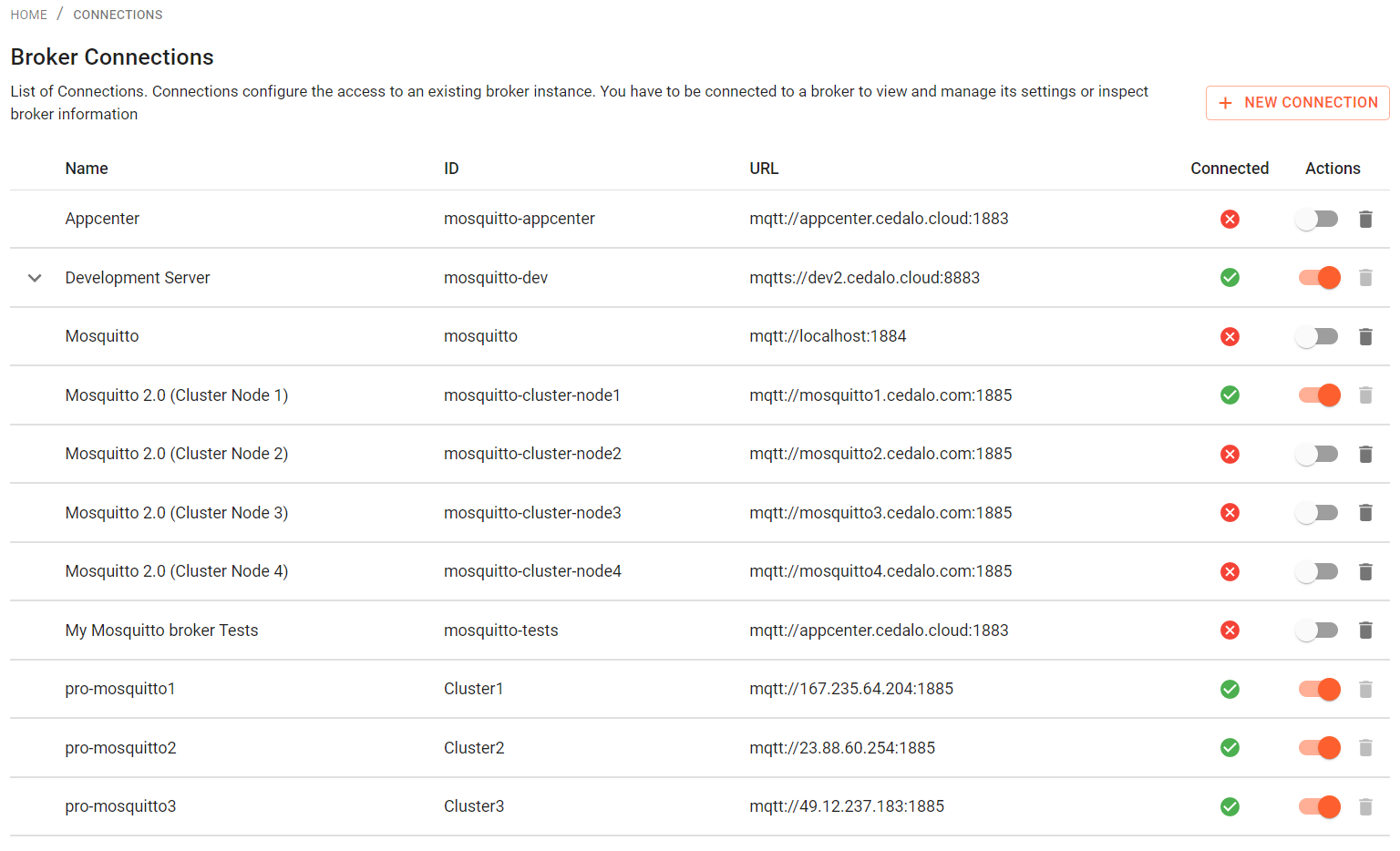
Create a new Broker Connection
To create a new connection, just click on the "New Connection" button at the top right of the page, which leads you to the following page. Some default values are provided when the page opens:
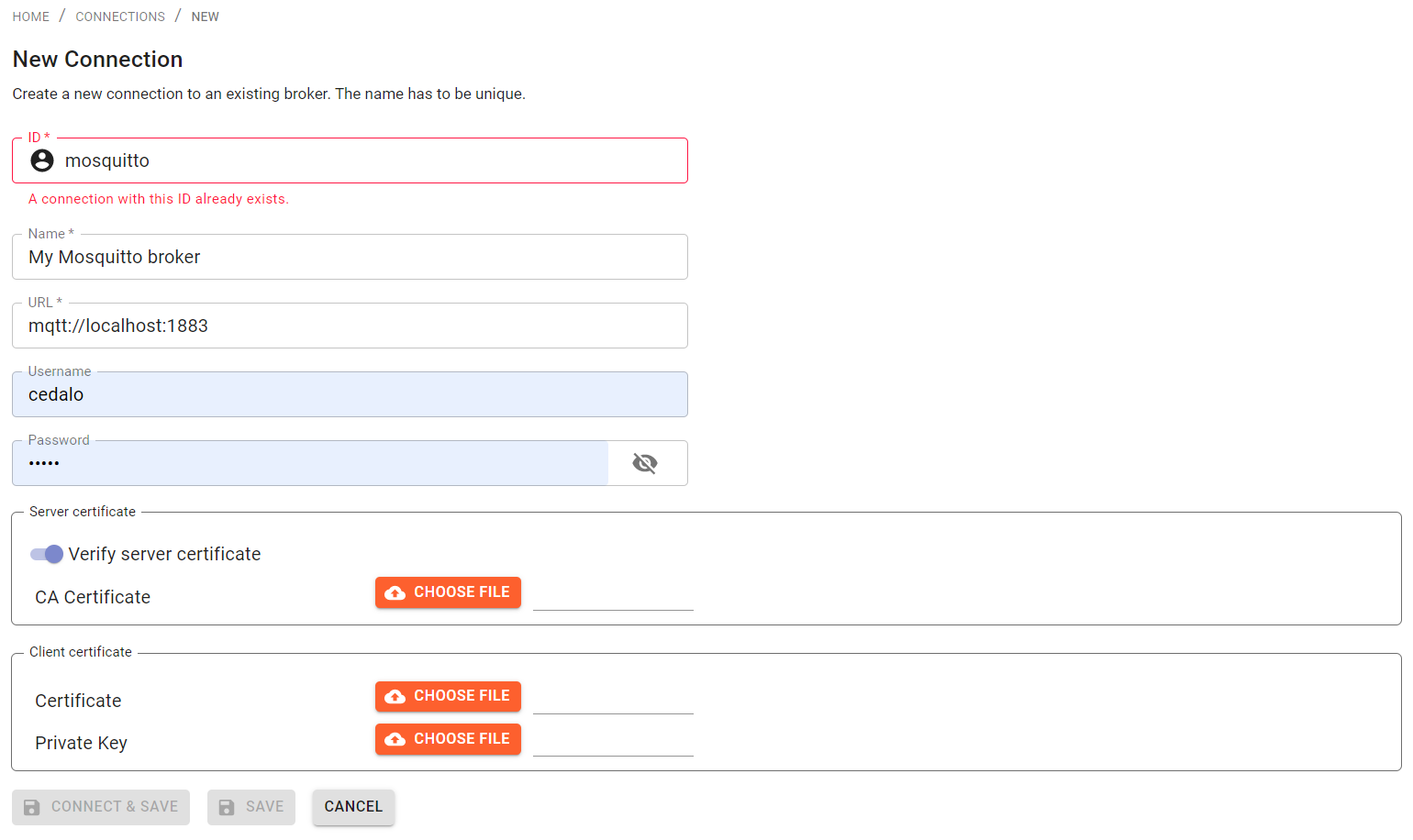
The following properties can be set for a new connection:
- ID: The id of the connection. This has to be unique.
- Name: The name of the connection.
- URL: The URL where the broker is located.
- Username: Username to log into the broker instance.
- Password: Password for the user to log into the broker instance.
If you need certificates to connect to the broker, these can also be provided here.
Fill in the values for the broker connection and click "Save" button to create the connection. You can also click on "Save and Connect" to save and directly connect to the broker.
You can use the "Test Connection" to verify whether the Management Center can establish the connection to the broker instance.
If everything worked correctly the new connection should appear in the Broker Connection Table.
Edit Broker Connection
To edit existing connections open them up by click on the row of the connection. A new page will open showing the connection infos. Click "Edit" to make changes and save them, when done.
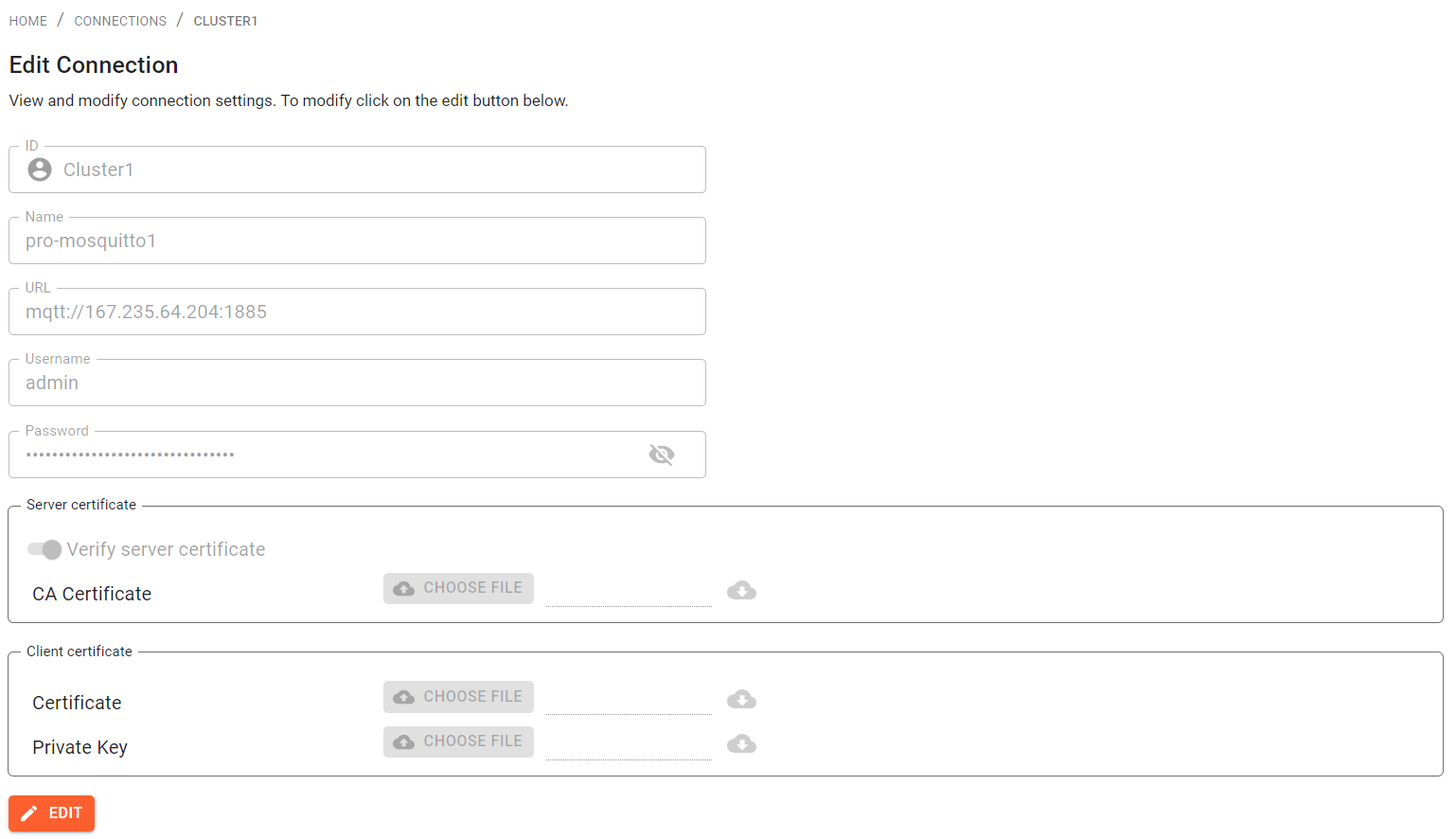
Delete Broker Connection
In order to delete a connection you first need to make sure that the Management Center is disconnected from the corresponding broker. To disconnect, just use the switch next to the connection entry. Then to delete the connection, click on the trash symbol next to the connection entry and confirm your decision in the displayed dialog.