Introduction
The Management Center allows to easily manage, monitor and inspect instances of Eclipse Mosquitto.
Features
The following features are provided:
- A system dashboard to view key figures, showing broker traffic, license and client infos.
- Table of clients, which have connected to the broker, for inspection purposes.
- A topic tree, displaying those topics that have been addressed, while the MMC is running.
- Management of broker security allowing to modify clients, group and roles.
- Create and manage streams to transfer and transform messages
- A terminal to execute commands related to the dynamic security API
- Cluster configuration
- Broker connections to connect to running Mosquitto instances
- Management Center specific security management
- Topic and Certificate Management
- Management Center infos and settings
Some of these features are only available in the Premium Version.
Login
After accessing the Management Center you will have to log in first. The following dialog will appear:
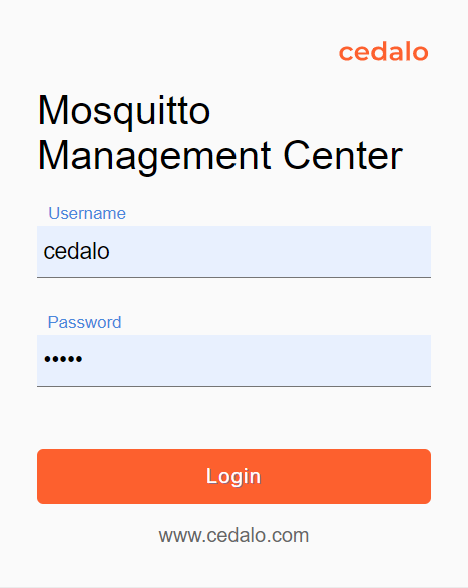
Enter your username and password. The default login of the management center is set in the docker-compose.yml file. Default Credentials are:
- User: cedalo
- Password: mmcisawesome.
To change the password in the docker-compose.yml file, find and change this entry:
- CEDALO_MC_USERNAME: cedalo
- CEDALO_MC_PASSWORD: mmcisawesome
After a restart your new credentials will be applied. The default password is only set in on-premise setups. For cloud hostings see your e-mail for credential information.
After confirming the credentials you will be guided to the Management Center Application.
Management Center User Interface
The following general user interface elements will be available throughout all views of the application.
Title Bar
The title bar displays the app name. This can be changed, if a custom theme is defined and activated. Left to the app name you can click on the burger menu to expand the navigation bar. This will display textual information next to the navigation items.

On the right side the selection of the active broker connection from the broker connection list is located. This selection is only visible for those pages, that show or enable broker related infos and changes. For pages that handle Management Center, cluster or connection settings this selection is hidden. Right beside this selection you can:
- Start one of the two tours to get an introduction to the user interface of the Management Center
- Open the documentation. The Management Center will jump to the documentation section that relates to the current page
- View the profile of the current user. See also User Profile
- Logout
Navigation
The navigation on the left side of the browser window allows you to switch between the different pages of the application. It has three different layout. The default shows the icons for the most used features. After clicking on the three dots at the bottom, additional navigation targets are blended in. These relate mostly to rarely used administration options. If you click on the burger menu in the title bar, title will be shown next to the navigation items, explaining their use. Some options are only available in the Premium Version.
The following options and their features are accessible here:
View the broker status and broker license infos
View the topic tree, where lately published topics are collected and presented
Inspect a list of clients, that have been connected to or disconnected from the broker
Manage the client list and add, modify or delete clients
View, create or modify the groups
Manage roles and assign rights to the roles
Create and manage Streams for topic mapping
Define broker connections to access mosquitto instances
Manage and assign certificates
If the admin section is opened by clicking on the three dots at the bottom of the navigation the following options are available:
Show Management Center infos about license and features
Manage Users and Assign Roles to users
Manage User Groups and Users to Groups
Create Tokens for REST API Access