Groups
This section describes how to manage groups. Groups serve as a hub to gather multiple clients and roles. The more clients are added to your broker the harder it gets to administer them. Groups can help you structure and quickly adjust your current setup.
Groups are part of the dynamic security of Mosquitto. See here for a detailed description of the concepts of dynamic security.
The dynamic security feature is available since version 2.0 of Eclipse Mosquitto. If you are still using version 1.6, see this guide on how to migrate.
Groups Overview
The group table lists all groups showing their name, text name and description. In addition, you can view and assign one or more clients to the group and view and assign the role(s) of a group.
Following a sample group table listing some sample groups:
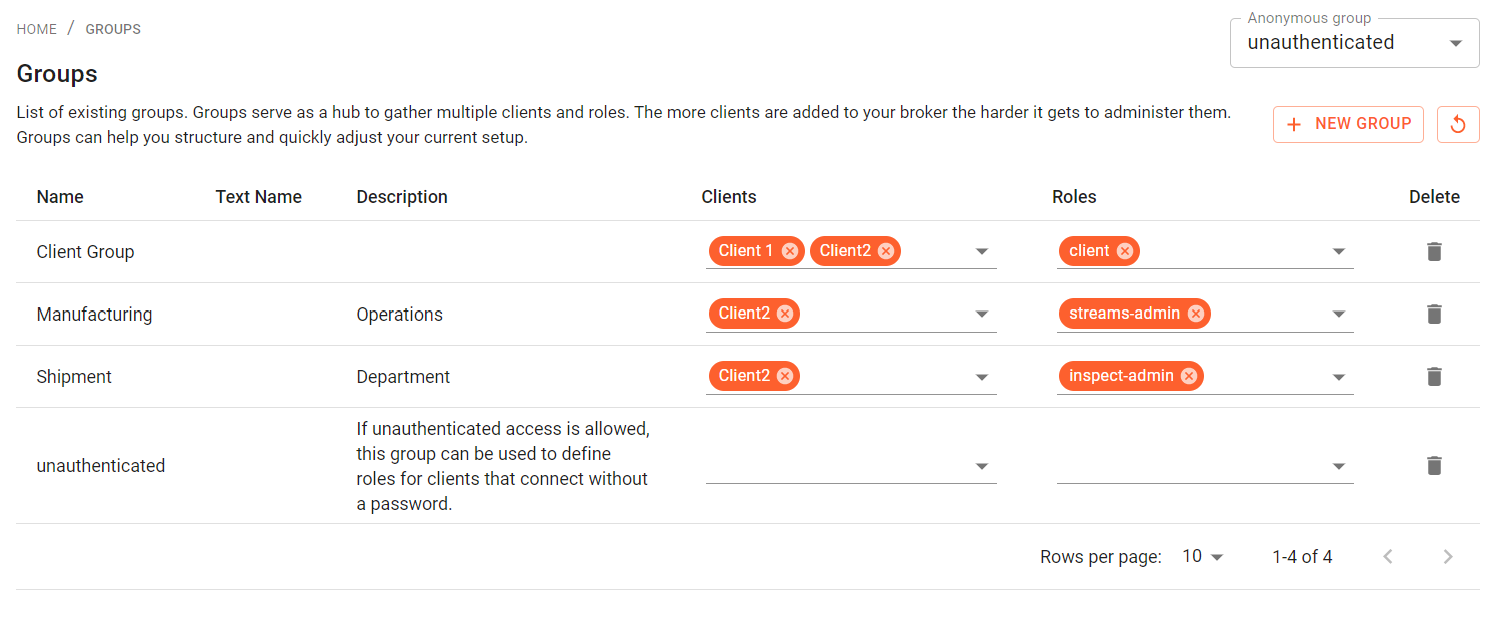
Below the table you can select how many groups are displayed on one page of the table. Clicking on the arrow button will show the next or previous set of groups, if there are more groups defined than visible on one page.
Assign clients and roles
You are able to edit roles and clients within a group. In the group table you are able to set one or multiple roles or clients to a group. Open the dropdown box and select from the list.
Delete a group
You can delete a group from the list by clicking on the "Trash bin" icon and confirming this action.
Create groups
Create a group by clicking the "New Group" Button in the bottom right corner. Set a name and description to remind yourself, why you added this particular group.
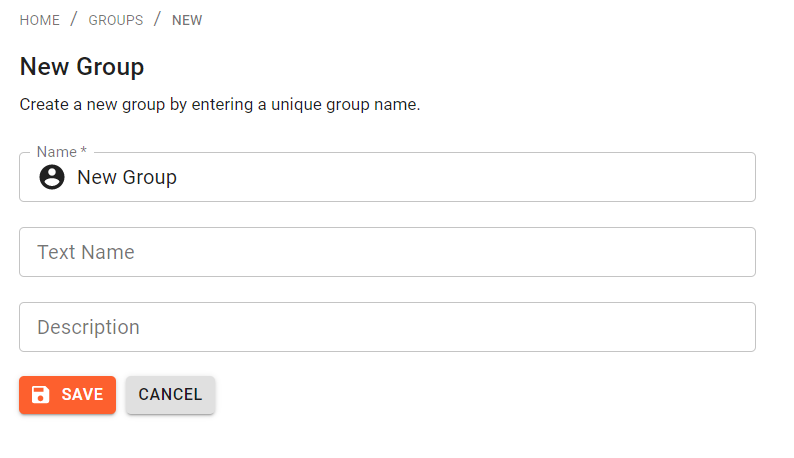
The following properties can be defined:
- Name: Enter a unique name for the group
- Text Name: Enter an optional text name for the group
- Description: Enter an optional description for the group to give hints to the general use of the group
Edit groups
You can always edit the group and change the properties again by clicking on the group in the group table and clicking on "Edit" in the upcoming page.
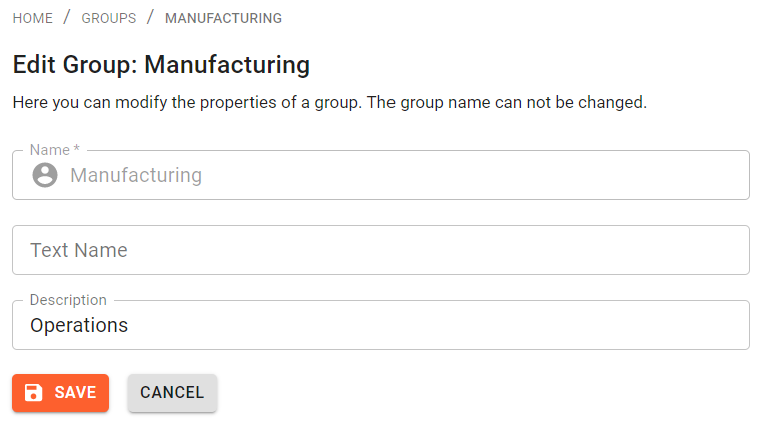
Anonymous Group
In the top right section of the page you can assign the "Anonymous Group". This selection allows you to set a group, which will automatically be assigned to unauthenticated clients. This way you can fine tune, what unauthenticated clients are allowed to do. Make sure, that unauthenticated access is permitted in the configuration to use this.