OPC UA
OPC UA Connection Premium
Settings
Enter your connection details here. An account can be used to bundle the "settings" details in one place. Select an account to use these in your connection.
URL: The URL to the OPC UA server.
Username, Password: To authenticate a client at a Server, it is common to use a username and password to sign in.
Authorization:There are different possible authorization methods. Depending on the connection a different approach was chosen. Supported authorization methods are: “None”, “Sign” and “Sign&Encrypt”.
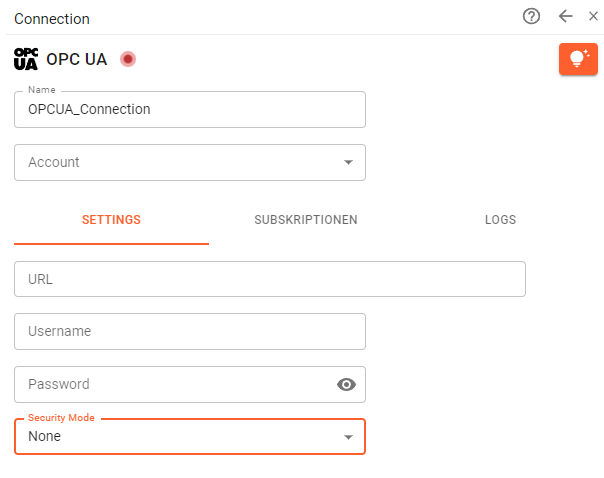
The connection can be used via functions or connected to an Inbox. Use the "Subscription" menu to set the nodes (e.g. ns=2;s=MyTemperature) you want to listen to and assign them an Inbox:
Subscriptions
There are multiple ways to access OPC UA data. Configure an Inbox to poll data in a set interval directly, or use a function in your sheet to trigger a single request to the OPC UA server. Both approaches will need the specific node ids of your OPC UA parameter. These consist of a namespace indicator and the parameter id. (e.g. ns=2; s="Parameter").
Enter your node id and select the inbox the node payload should be displayed in. The information will be polled or monitored in certain intervals. In a running App, the Inbox will collect the messages in the entered interval.
We are working on a feature to directly scan and access existing OPC UA nodes through Streamsheets. Until then, it is necessary to detect the node ids by hand. A good tool to identify nodes could be the Prosys OPC UA Client or UAexpert. You can also use a browser client: https://www.uaclient.com/
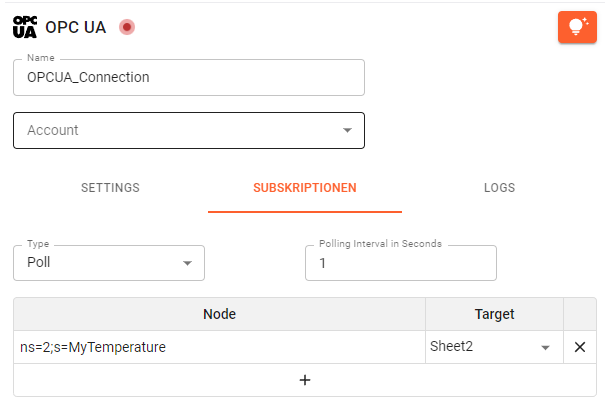
Logs
The Logs inform about the latest feedback of your endpoint. This can be successful or unsuccessful connection attempts. If you have trouble connecting, here is a good place to search for a reason.
OPCUA functions
As all stream functions, OPCUA functions base on a created connection, which is always the first parameter.
OPCUA.READ(): A second way to request data from an OPC UA server is via OPCUA.READ. Enter the function in a cell and reference the above-created connection. Enter the Node ID and the Target (e.g. [INBOX](../../functions/stream sheet/inbox)).
Every new calculation step now triggers OPCUA.READ and therefore a request to the OPC UA server. It will display the function in the assigned Target as soon as the response arrives.
OPCUA.WRITE: It is also possible to update existing OPC UA Variables with the OPCUA.WRITE formula. Similar to before, create the OPCUA.WRITE function, select your connection, add the node id, range with your value information and a target. The Node Value Range has to consist of two key-value pairs. The value written on the node id and the data type used.
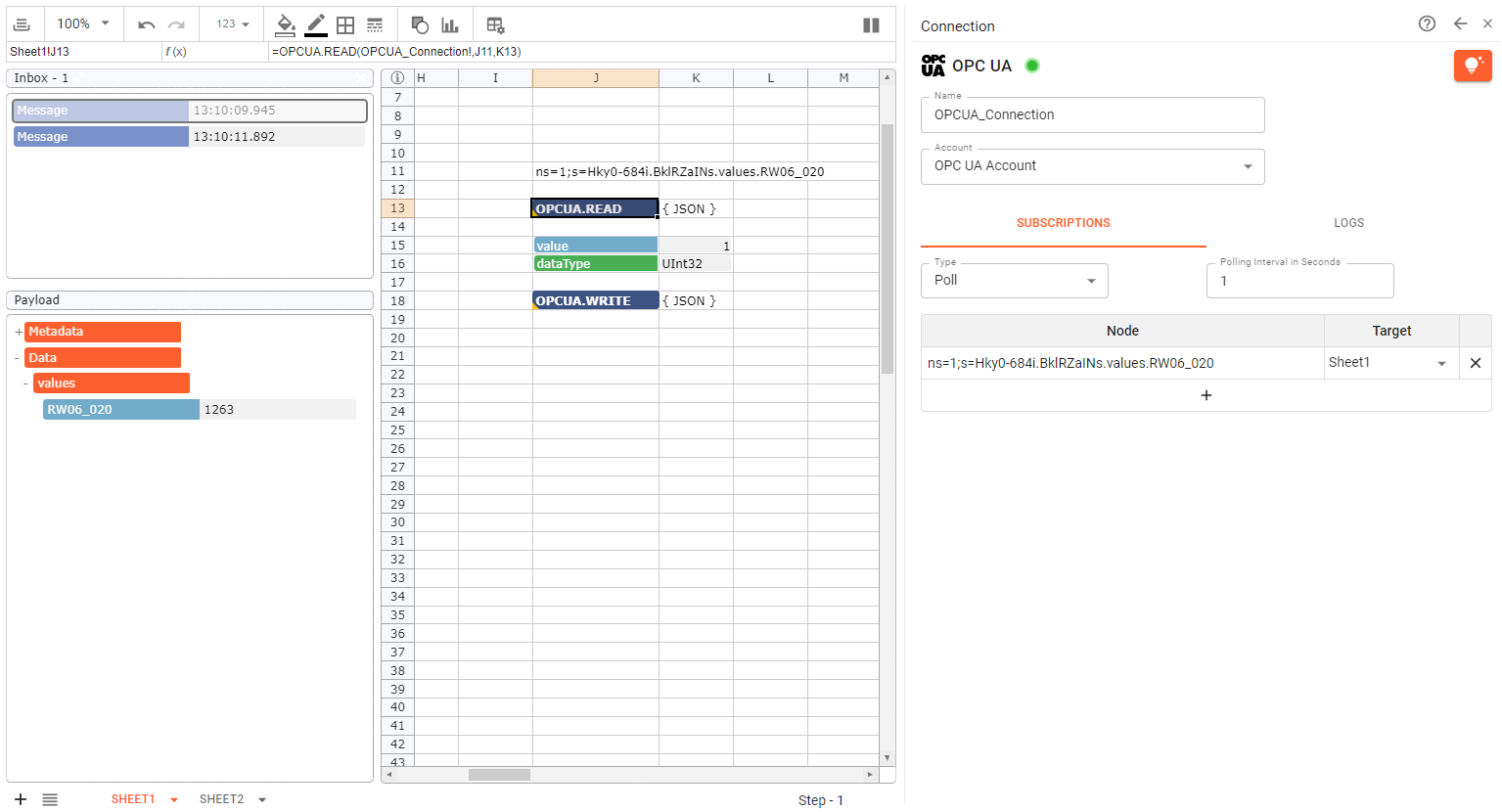
Screenshot shows a OPCUA connection and together with a OPCUA.READ() and OPCUA.WRITE() function.