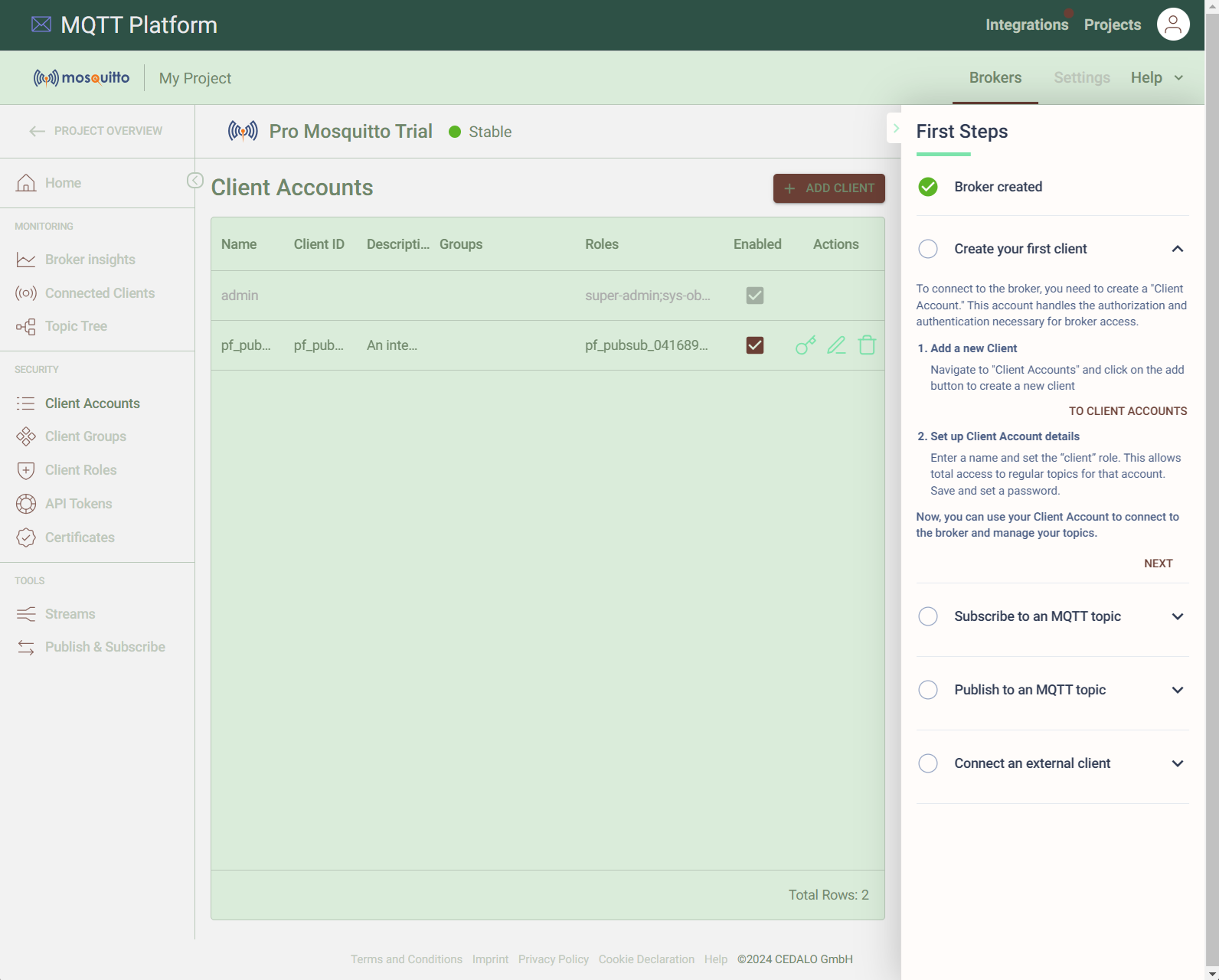Appearance
The Platform visual appearance can be modified, by replacing some or all of the colors used for styling the user interface.
Change Cedalo MQTT Platform
First the logo appearing in the top left corner of the title bar can be replaced by your choice of logo. The file that must be uploaded to achieve that, must be a svg file. Once the file is uploaded, the "Cedalo" logo file is replaced.
Modify color scheme
Second you can modify the colors theme used for the platform for all users. There are four options to select from:
- User: The color scheme from the user settings is used, either light or dark scheme
- Light: All users are forced to use the light theme. The user can not change the option in his account settings
- Dark: All users are forced to use the dark theme. The user can not change the option in his account settings
- Custom: A set of colors can be defined to create your own theme. This will be explained in detail below.
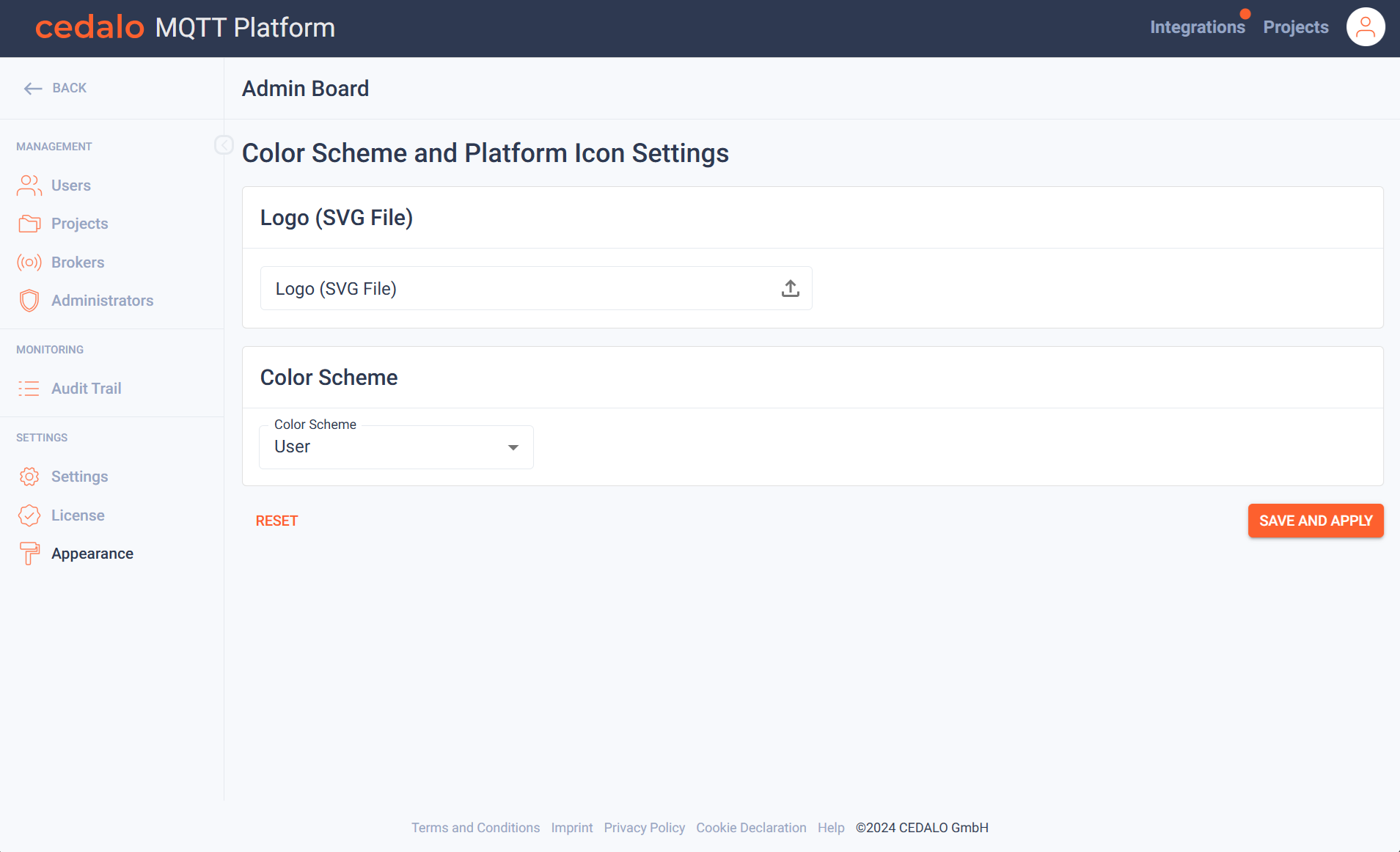
If you select the user option, the page is extended to allow you to select various colors as seen in the following image. Here you can see the color theme parts, that can be modified. Below the next image, you will get an overview, which part of the user interface is touched by changing a color. You have to confirm your changes by clicking on "Save and apply". You can reset all changes by clicking on "Reset" below the color selectors.
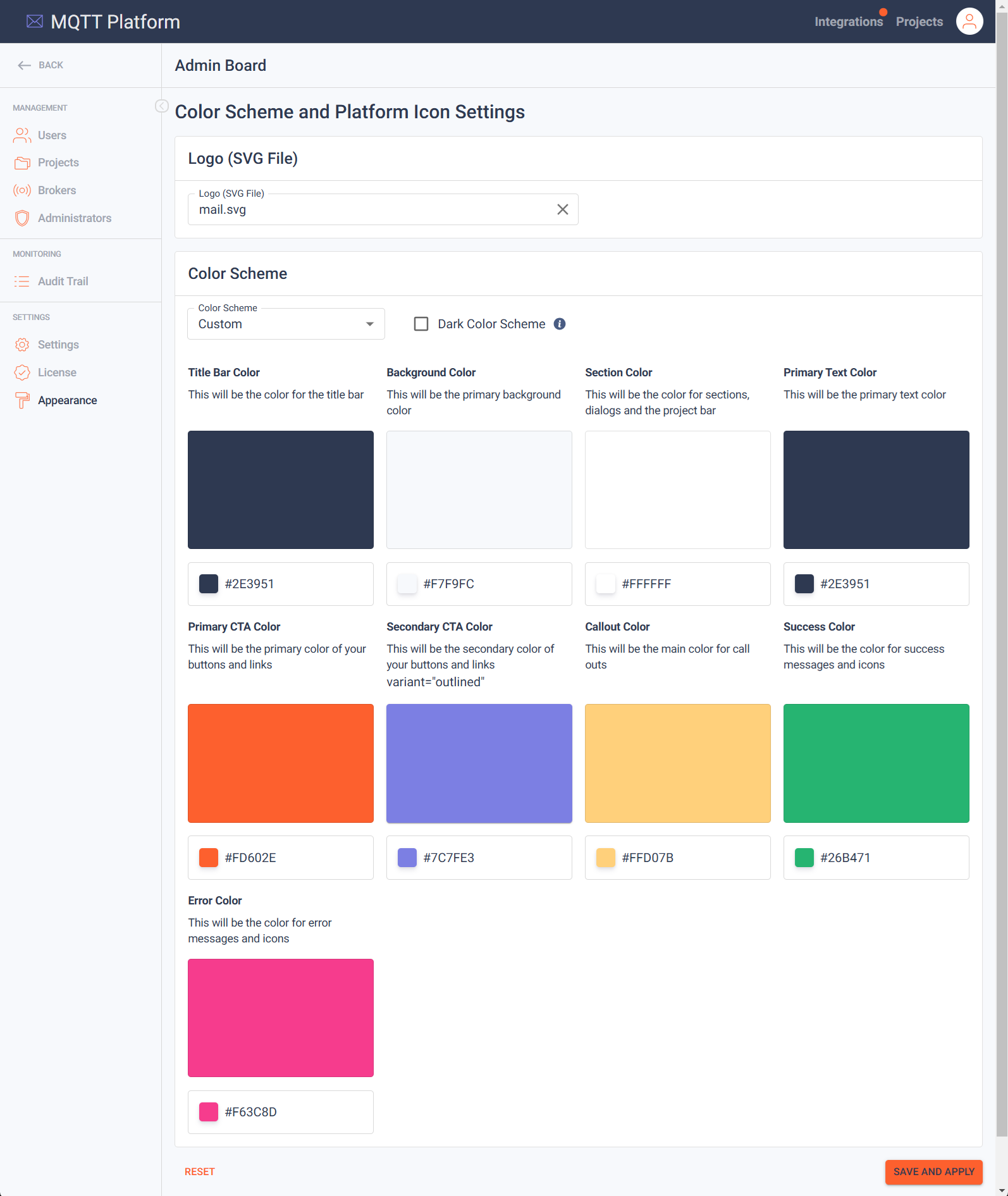
A sample screen with an overview how the colors are applied. Please be aware, that not all colors can be modified in detail, as some colors are derived from a main color settings. An example would be, that the color of secondary text items is derived from primary text color. Another important setting in this scenario is the button "Dark Color Scheme". First this influences the color of the scroll bar. Second this influences the way colors are derived to generate an appealing contrast for the scheme.
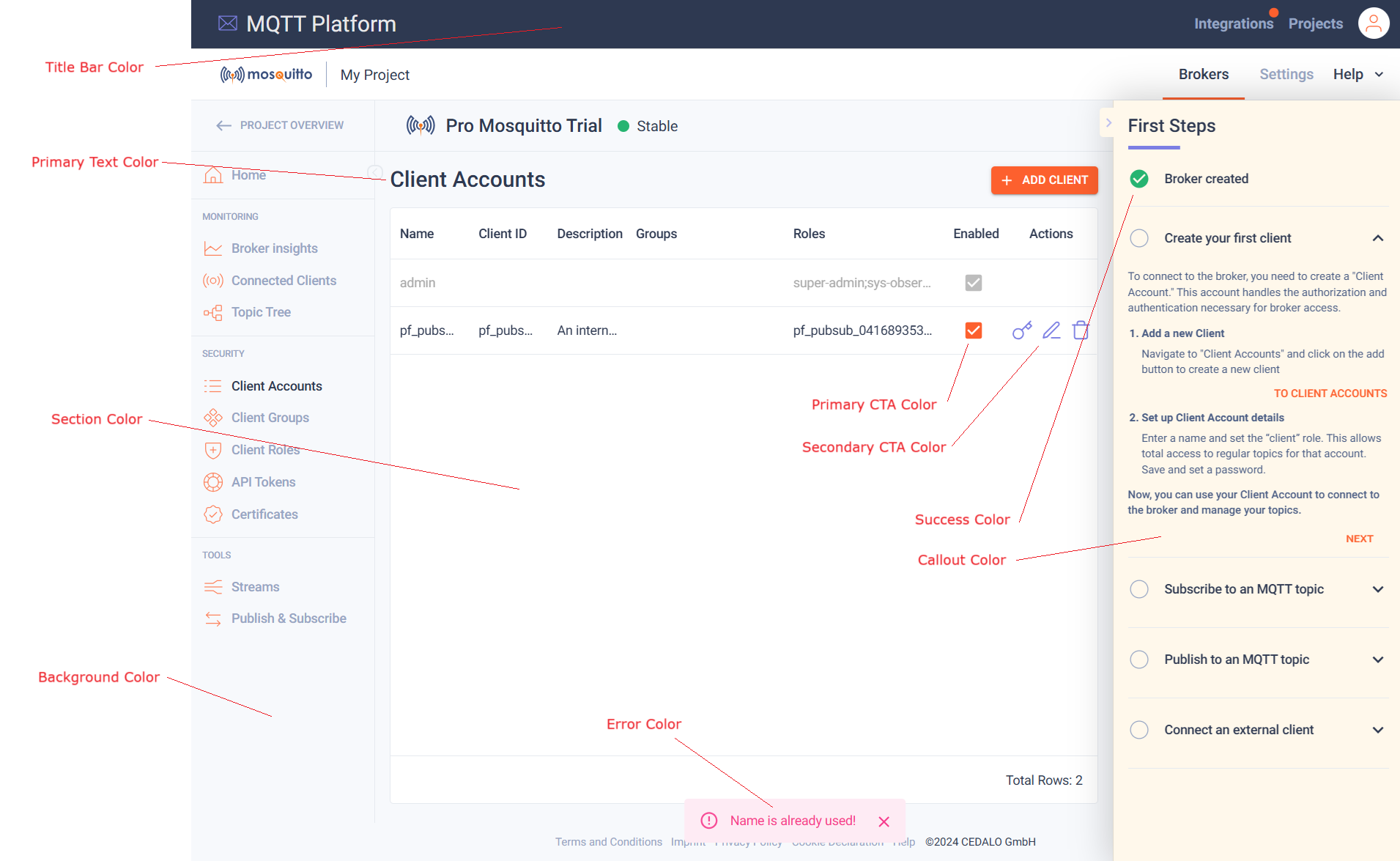
Following an example of a modified layout: